Syncing WPForms to Google Sheet has never been easier. Manually transferring form entries from WordPress to a spreadsheet is time-consuming, error-prone, and impossible to scale. Imagine handling hundreds of submissions a day—automation becomes a necessity, not a luxury.
Fortunately, there’s a better way. With a powerful form entry management solution like Forms Entries Manager, you can automate this entire process, ensuring every new submission from your WPForms automatically appears in a Google Sheet—ready for analysis, sharing, and collaboration.
This guide will walk you through the simple steps to set up this powerful integration.
Step 1: Install and Connect Forms Entries Manager
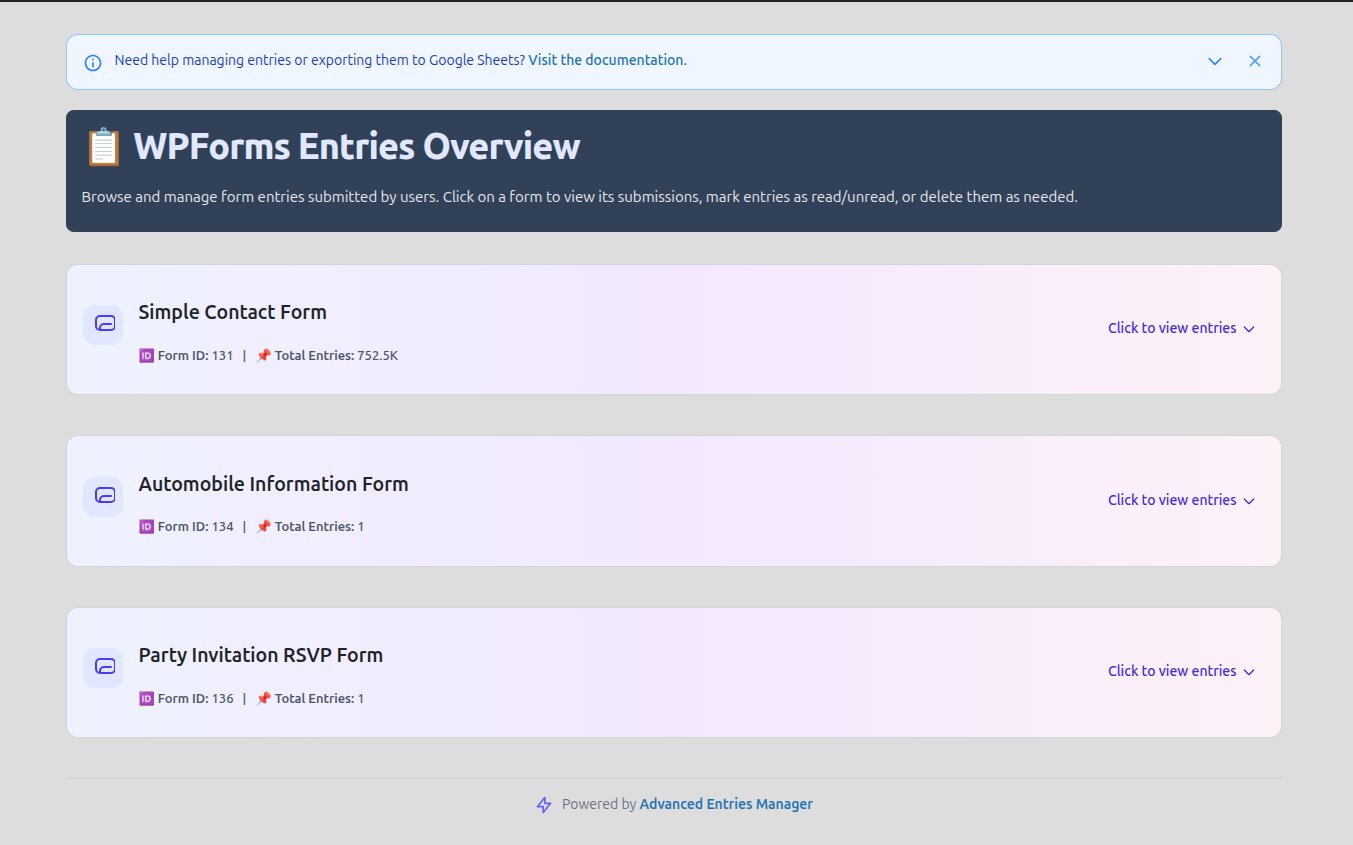
Before you begin, ensure you have both the WPForms plugin and the Forms Entries Manager plugin installed on your WordPress site.
The first and most critical step is to securely connect your website to your Google Account. Forms Entries Manager uses the official Google API to ensure a secure and reliable connection. You will need to get your Google Sheets API key from the Google Cloud Console.
- Secure Connection: The plugin will guide you through the secure OAuth authentication process. Simply follow the on-screen prompts to grant your website the necessary permissions to access your Google Sheets.
You may have encountered a message like “Google hasn’t verified this app” during this process. This is a normal part of Google’s security, and Forms Entries Manager has already been verified for its core functionalities. The final step is for you to give permission to access your Google Sheet, which is what this process facilitates.
Step 2: Choose Your WPForms Form
Once your Google Account is connected, you can configure which forms you want to sync.
- Navigate to the Forms Entries Manager dashboard in your WordPress admin area.
- Select “Settings” and then the “WPForms” tab from the integration options.
- Choose the specific WPForms form you wish to sync.
The plugin will automatically fetch the fields from your selected form.
Step 3: Configure the Google Sheets Sync
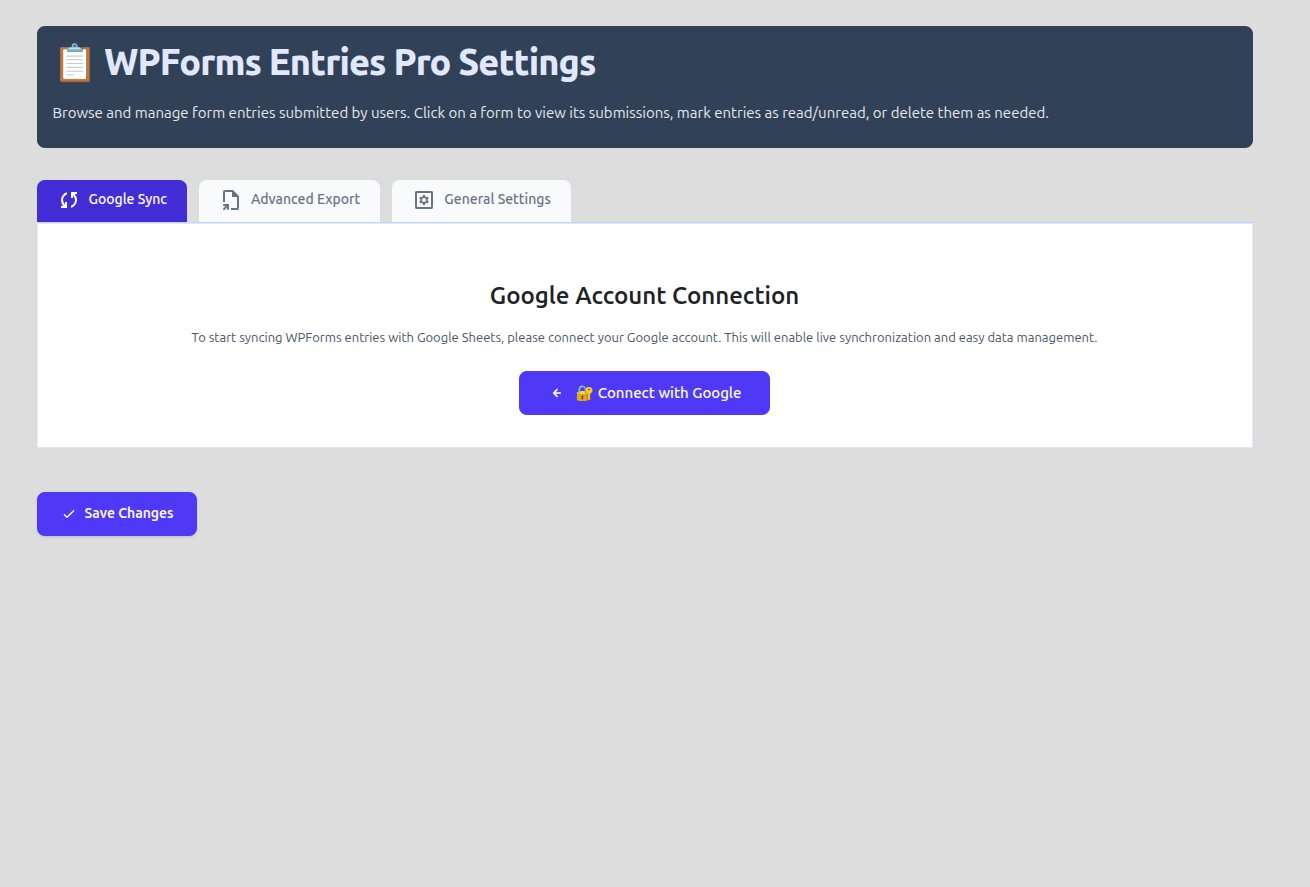
This is where you tell the plugin exactly where to send your data.
- Toggle the “Sync to Google Sheets” option to on.
- Forms Entries Manager will automatically create a new Google Sheet for your form entries. The sheet will be named after your form, making it easy to find in your Google Drive.
- The plugin will also automatically match your form fields to the correct columns in the new spreadsheet, including smart tags for submission date and time.
- Optionally, you can manually map fields to specific columns if you have an existing spreadsheet you want to use.
Step 4: Watch Your Data Sync in Real-Time
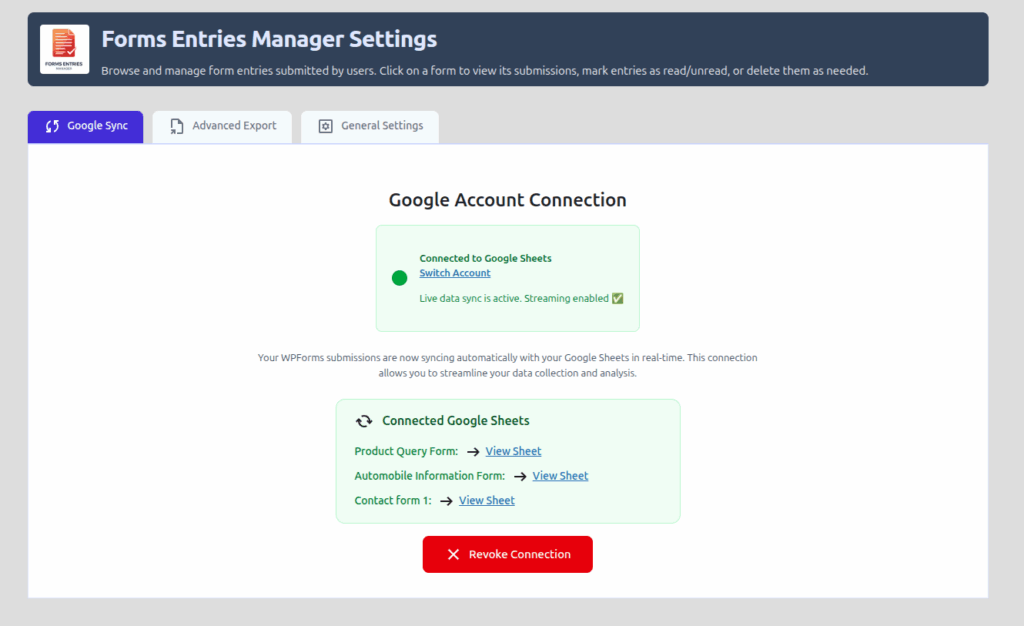
Your integration is now complete! The moment someone submits an entry through your WPForms form, it will automatically and instantly appear in both your Forms Entries Manager dashboard and your newly created Google Sheet.
You can now:
- Revisit or refresh the settings page, and you will see the link of your Google sheet to visit.
- Access your data anywhere, anytime from your Google Sheets account.
- Collaborate with your team by sharing the spreadsheet without giving them access to your WordPress site.
- Perform advanced data analysis using Google Sheets’ powerful functions, charts, and pivot tables.
Take Control of Your Form Data Today
While WPForms offers its own entry management, Forms Entries Manager provides a dedicated, centralized solution. It’s especially useful for users who:
- Manage multiple forms from different plugins (e.g., WPForms, Contact Form 7, Fluent Forms, Elementor Forms) and want to view all entries in a single, unified dashboard.
- Need advanced data control with powerful search, filtering, and bulk actions.
- Require a reliable and effortless Google Sheets sync to empower their business with real-time data.
Start saving time and gaining deeper insights into your form data by leveraging the power of Forms Entries Manager.

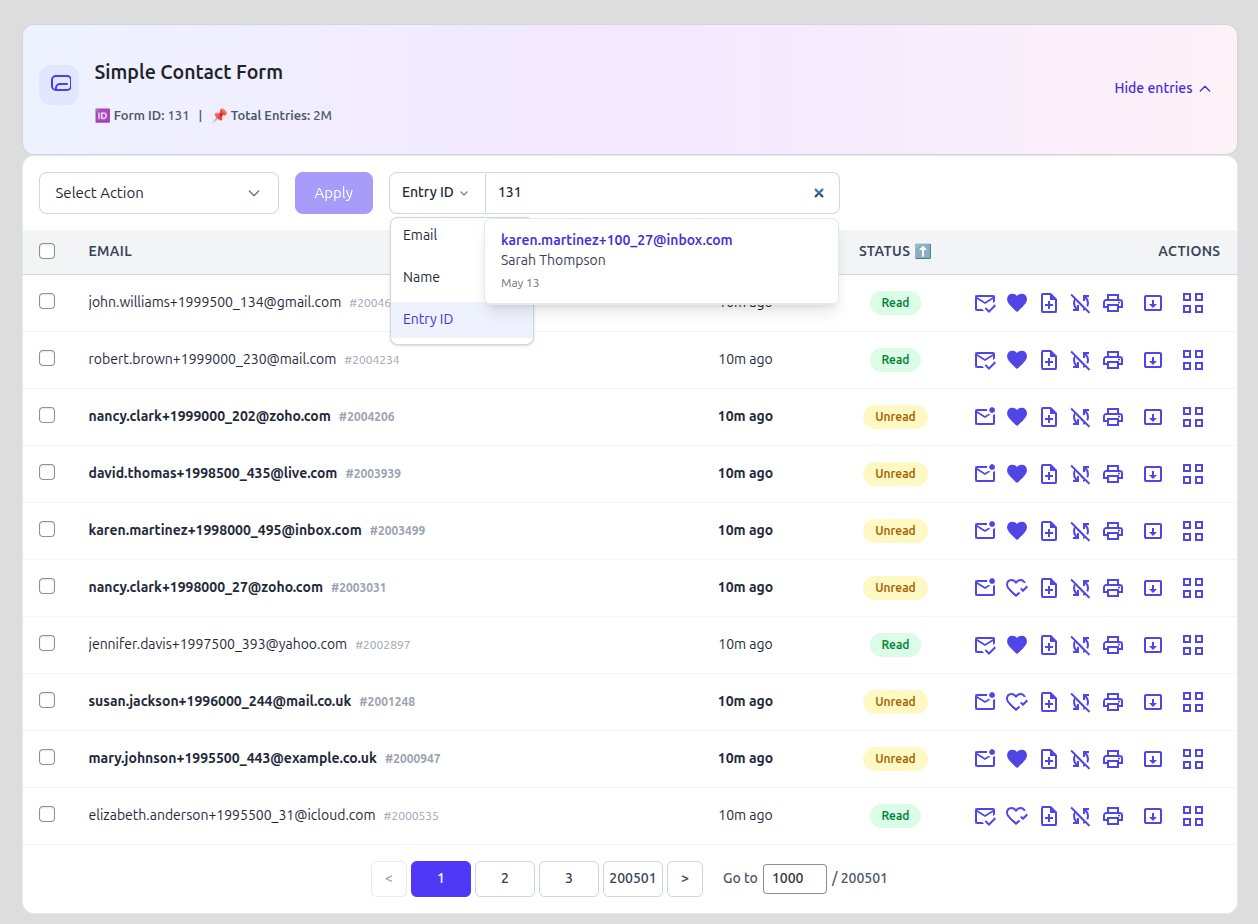


Insightful. But when will be available the plugin?